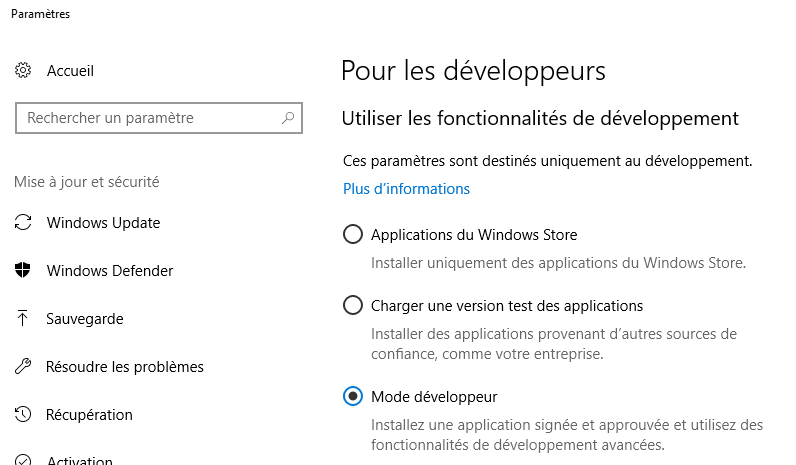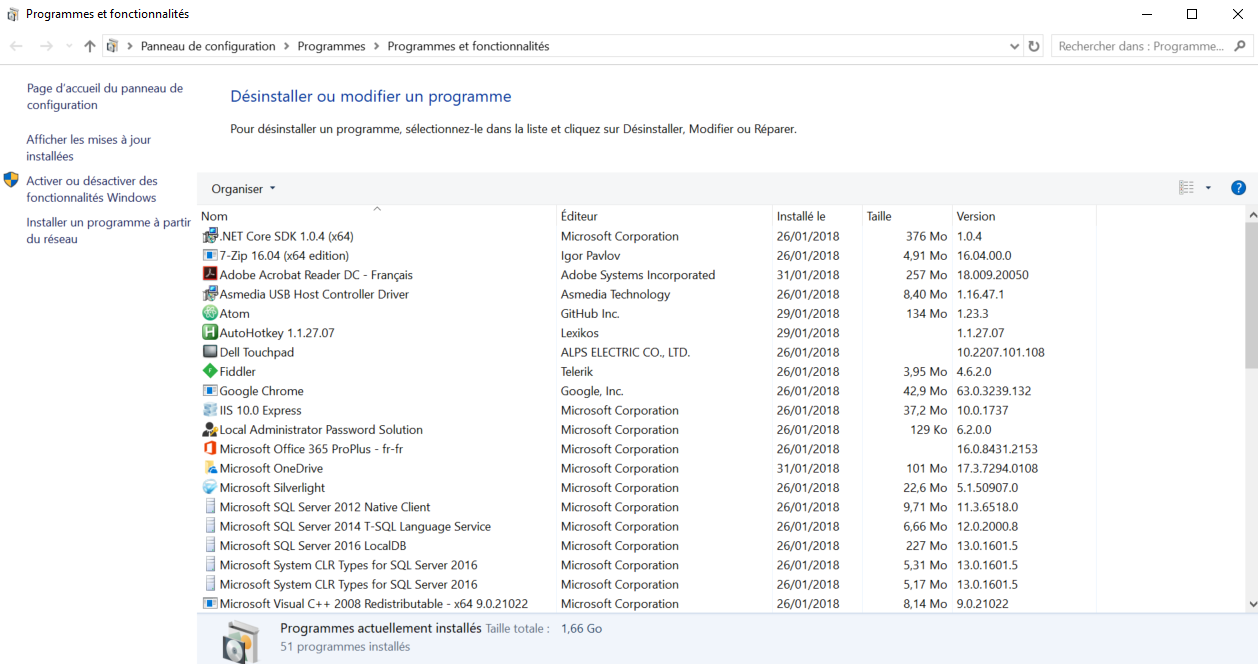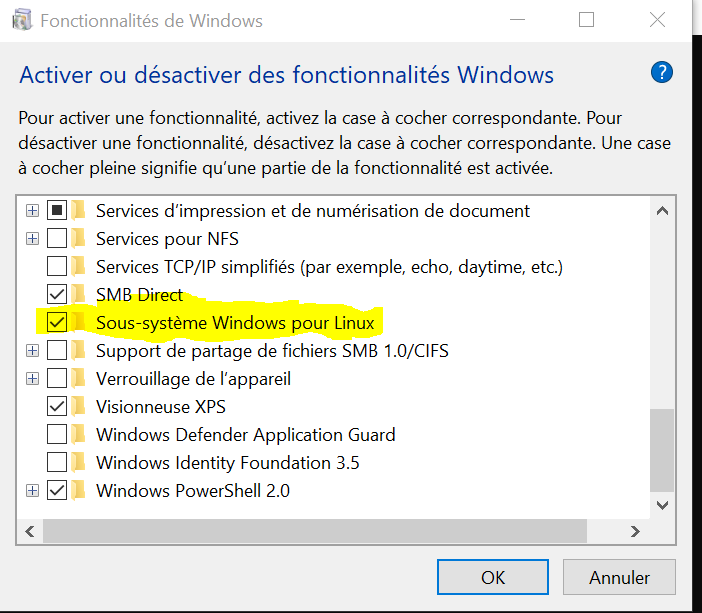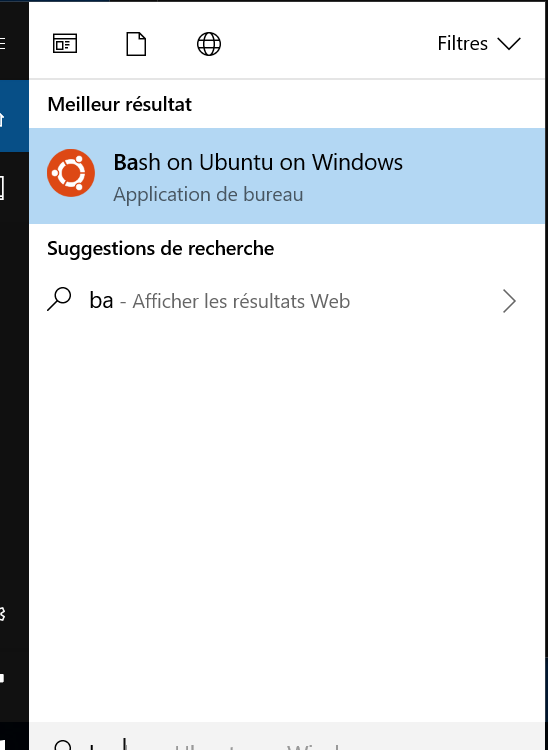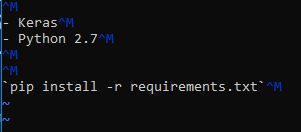Configure Windows 10 for Ubuntu and server X
In Windows 10, it is now possible to run Ubuntu Bash shell, without dual boot nor virtual machine, directly using the Windows kernel’s new properties. It is named Windows Subsystem for Linux (WSL).
In this tutorial, I’ll give you the command to install and use Ubuntu shell on a typical enterprise Windows computer.
Install Ubuntu Shell
First, in Settings > Update and security > For developers, activate Developer mode:
Second, in Settings > Applications > Applications and features, click on Programs and features,
open activate or desactivate Windows features panel:
enable the “Windows Subsystem for Linux” optional feature (you can also enable the feature with Enable-WindowsOptionalFeature -Online -FeatureName Microsoft-Windows-Subsystem-Linux in PowerShell as administrator).
Third reboot.
Last, run lsxrun /install in the Windows Command Prompt to install Ubuntu Bash, without requiring the activation of the Windows Store of applications.
You’ll find the Ubuntu bash under Bash in the Windows Command prompt:
Install a server X
It is possible to run graphical applications from Ubuntu, for that purpose you need to install Xming X Server for Windows. Then, run Xming server and set the DISPLAY environment variable in the Ubuntu Bash Shell:
export DISPLAY=localhost:0.0
Now you can run firefox in your Ubuntu Bash terminal.
In the Ubuntu Bash terminal under Windows, it is also possible to get the GUI environment from a remote server as under Linux, with command ssh -X. To enable this, install SSH, XAUTH and XORG:
sudo apt install ssh xauth xorg
sudo vi /etc/ssh/ssh_config
and edit the ssh_config file, uncommenting or adding the following lines:
Host *
ForwardAgent yes
ForwardX11 yes
ForwardX11Trusted yes
Port 22
Protocol 2
GSSAPIDelegateCredentials no
XauthLocation /usr/bin/xauth
Now, setting the display, you can access your Ubuntu remote server through the Ubuntu server X on your Windows Ubuntu computer:
ssh -X ...
Line endings
You will probably find your files created with Atom editor with strange line endings under your Linux servers:
To avoid that, you can install Windows Carriage Return Removers to remove Windows line endings.
You will also install the Line Ending Selector Package to write new files with Linux the new line.
Well done!